Welcome to Focus Timer. This guide will help you get started and make the most out of the app.
What is Focus Timer?
Focus Timer is a productivity app designed to help you stay focused by blocking distractions, tracking progress, and keeping you accountable. Whether you’re working, studying, or meditating, Focus Timer ensures you stay on track.
How to Use Focus Timer
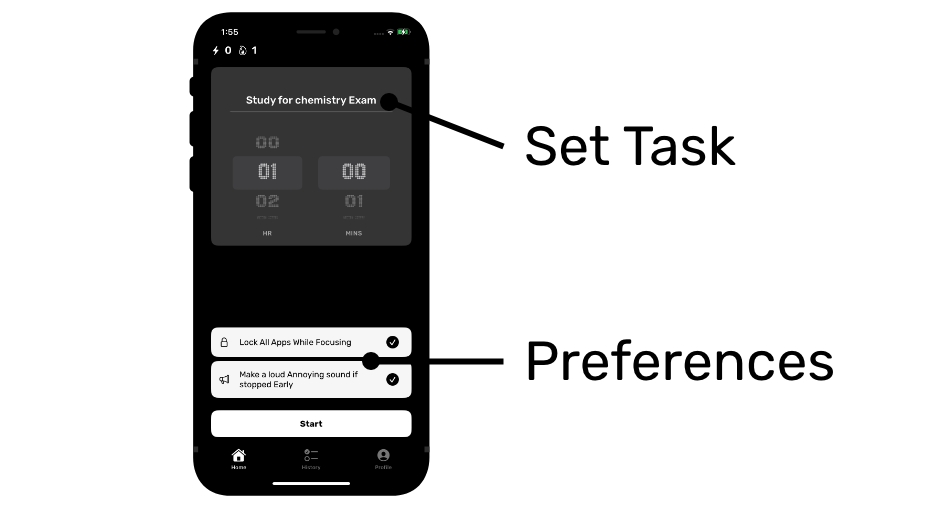
Setting Up Your Focus Session
- Open the Focus Timer app.
- Enter a task name (optional).
- Set your focus duration using the timer.
- Enable App Lock Mode (optional) to block distracting apps.
- Tap Start to begin your session.
Tip: Shorter sessions work best for quick tasks, while longer ones help with deep work.
What Happens During a Focus Session?
- The timer counts down as you focus.
- If App Lock Mode is enabled, selected apps will be blocked.
- You can pause your session, but pausing will cost you streak points.
- Once the session ends, you’ll see a summary of your progress.
What Happens If I Quit Early?
You have 2 options to stop. The first one is Stop. If you stop during a focus session:
- You lose your streak progress.
- An annoying sound will play when you stop to discourage quitting.
- Your session will be marked as a fail in your focus history.
If you have enough points, you can bail out to preserve your streak. The task will be marked as incomplete in your history rather than a failure.
Tracking Your Progress
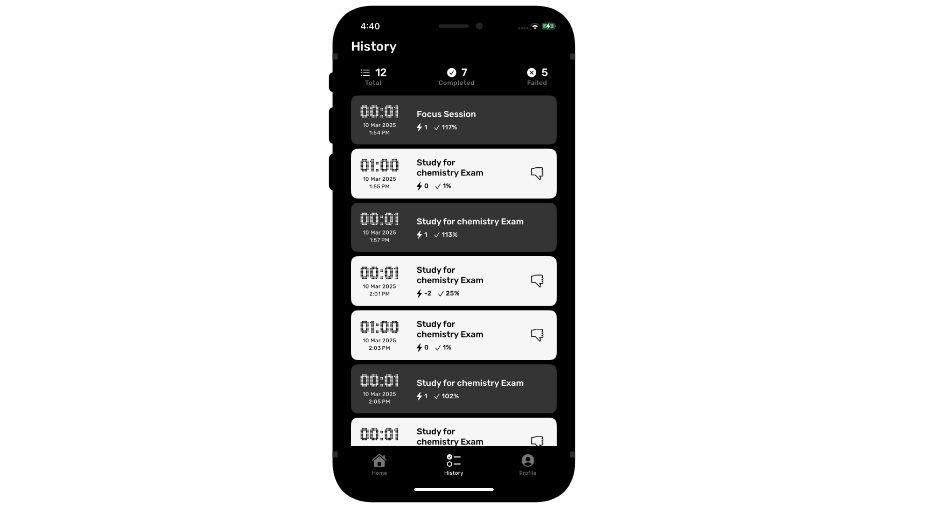
Every completed session is logged in your Focus History, allowing you to see your total focus sessions, and productivity trends over time.
The History Tab in Focus Timer helps you keep track of all your past focus sessions. It displays:
- All Tasks – A complete list of every session you've started.
- Successful Tasks – Sessions you completed without quitting early.
- Not Completed Tasks – Sessions that were stopped before finishing.
To keep your history organized, you can delete tasks by simply swiping left on any session. This allows you to manage your records and focus on improving your productivity over time.
App Lock Mode
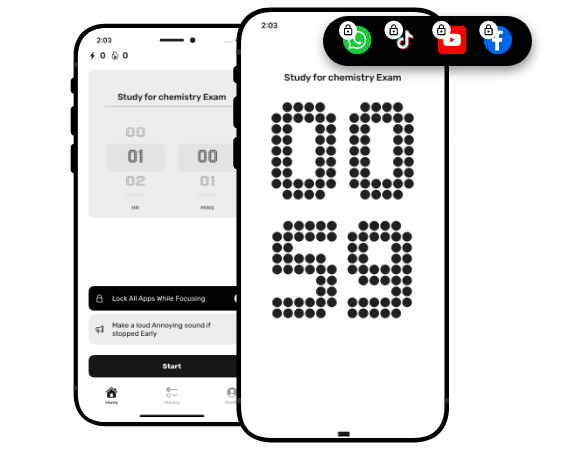
To stay distraction-free, enable App Lock Mode before starting a session. This will block selected apps until the session ends.
Note: You must grant Screen Time permissions for this feature to work.
Selecting Light or Dark theme
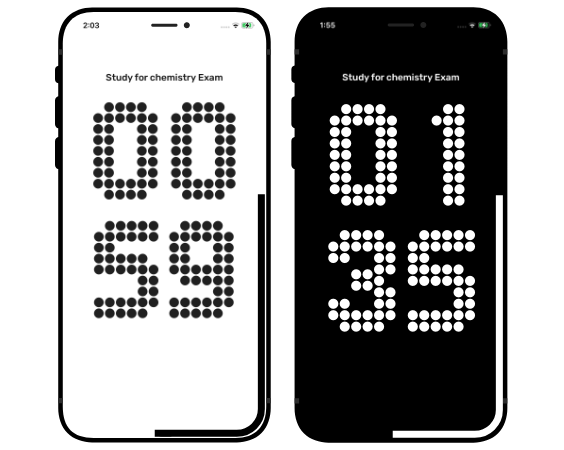
Focus Timer automatically adapts to your device’s system theme, ensuring a smooth and comfortable experience whether you prefer light mode for a bright, clean interface or dark mode for reduced eye strain in low-light environments. The app seamlessly follows your OS settings, switching between themes effortlessly, so you can focus without distractions—day or night.
Troubleshooting
- Why isn’t my timer working? Ensure the app has the necessary permissions and is not restricted by battery saver mode.
- Why is my App Lock not blocking apps? Make sure Screen Time access is granted.
- Why does my session stop unexpectedly? Ensure Focus Timer is allowed to run in the background.
Need More Help?
If you have further questions, feel free to contact us at [email protected].
